GoAlarmPTZ is a free complementary apps for the user of the popular GoAlarmV motion camera.

This app is monotoring alarm from GoAlarmV camera motion. GoAlarmV can be downloaded on Google Play . AlarmPTZ will discover automatically all device on the local network where GoAlarmV is installed. The remote control server of GoAlarmV must be started in order to be discovered by AlarmPTZ.
This android application will run on old Gingerbread (API 2.3) mobile phone up to the newest. However Google Play Store have make the old phone obselete and make it nearly impossible to deliver version compatible with previous API. The application (version 11) from this download link will run on all the android platform.
In fullscreen the basic functionallity are done with gesture navigation. A red number at the bottom left is counting the number of alarm. The border of the screen is becoming red at the first alarm. To reset the counter simply double tap the screen. Then the screen border will recover its initial color value (green or blue).
The normal view of GoAlarmPTZ is presenting all available option and configuration. At the top drop box items are displaying the historic of all the sequence acquires during alarm. The original data is stored on the phone where GoAlarmV is installed. The "Pan Tilt Zoom Screen" can be show or hide by double tab the title. All the settings changed will be remembered. Please not that "portrait" or "landscape" settings have different value.
In full screen mode most of the main menu function all available with touch gesture. The last touch gesture icon will be displayed at the bottom right the screen.
To navigate the history step by step simply swing left to see past images or swing right to see future images. To navigate to the next sequence simply swign up and to navigate to the previous sequence swing down.
A long press to the screen will activate the Pan Zoom Tilt mode. The PTZ mode is indicated with a dash border around the screen. To exit the PTZ mode long press again the screen.
When the alarm counting is started with the "bell" icon, GoAlarmPTZ is registring all signal from GoAlarmV even if the application is in the background or the screen is locked and black. The notifiacation will indicate the number off alarm accumulated.
On the drawing below the different button are explained, as well as their gesture short cut in fullscreen
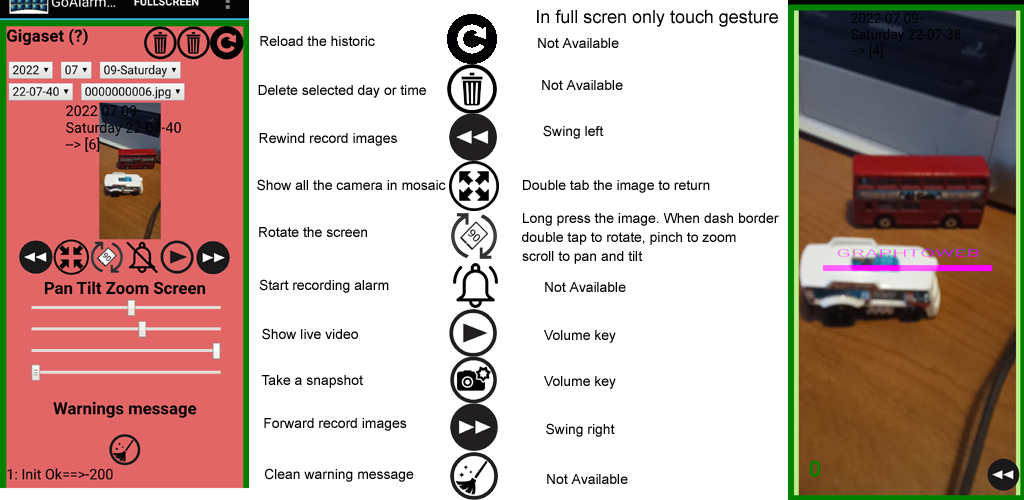
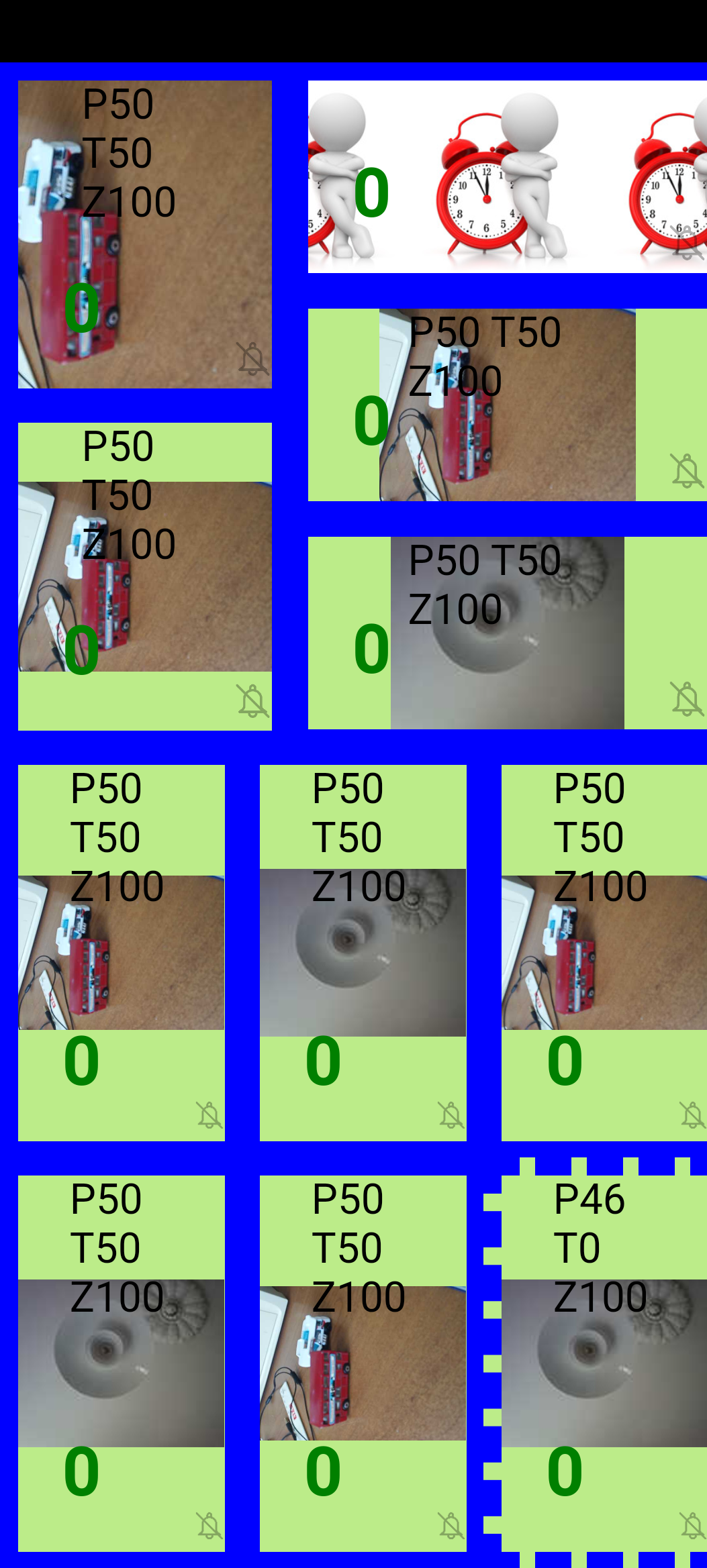
GoAlarmPTZ can discover in the settings all the camera on the network. Its possible to activate or desactivate the camera in the setting panel. In theory an infinite number of camera can be watched at the same time. All the cameras have individually parameter and alarm set up. It is even possible to watch and monitor twice the same camera motion with different PTZ parameter.
To show all the activated camera in a mosaic simply double tab the video view. To return to individual view double tab any of the view.
In mosaic view it is possible to change the PTZ parameter of any camera by a long press on it. The border will become dashed and PTZ will be activate for this camera. To return to normal mode long press again.
The volume key is a very practical shortcut and has too different function:
First when the application is started it is displaying the last alarm image. A press on the volume key will request live video on all the cameras.
During a live sessions a press on the volume key will take a snapshot on all the camera on the screen. The snapshot images will be placed in the gallery of the phone.
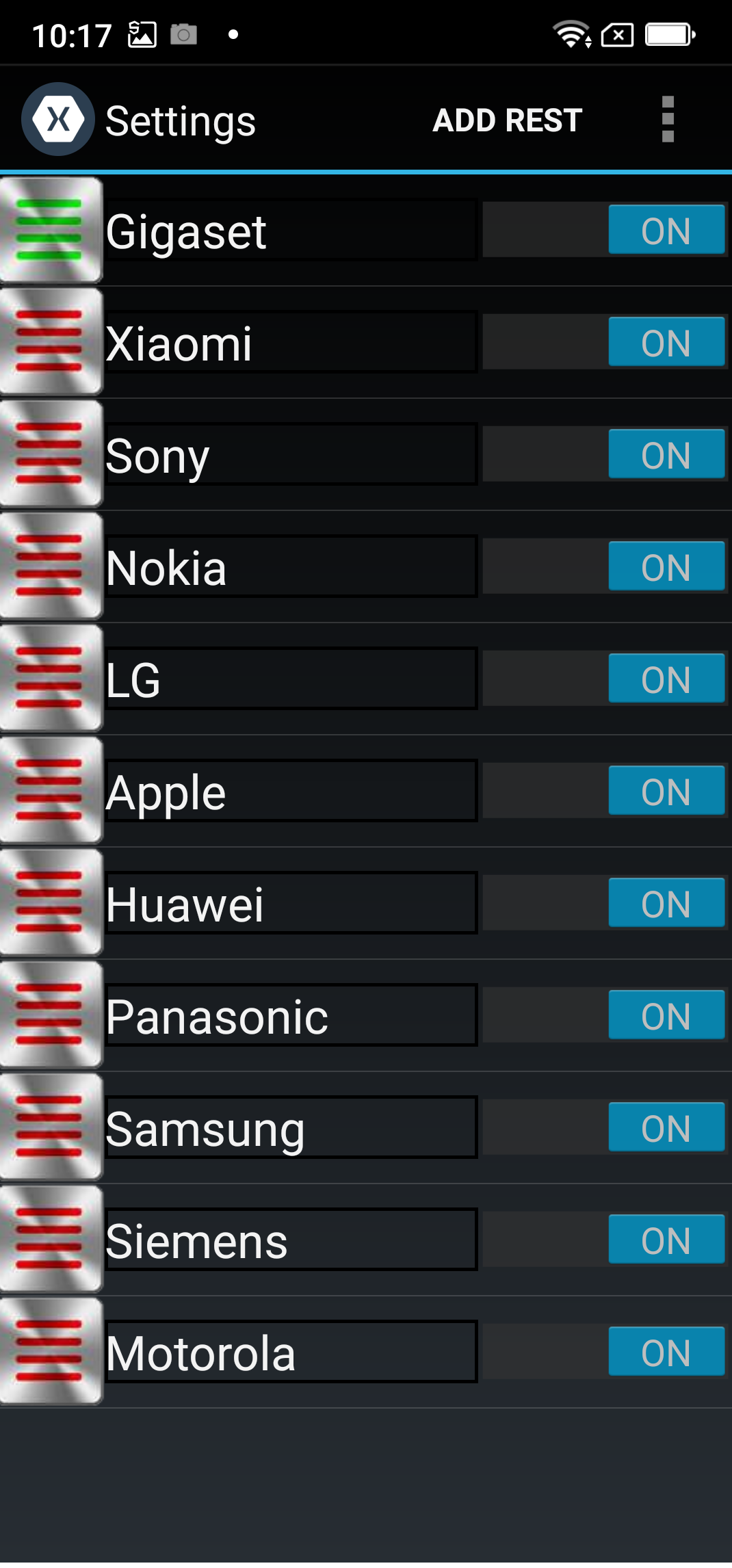
The only step to add a camera is to start the "Discover" process from the settings menu. When the camera is added to the list the switch at the right of the camera name can be set to "ON". That's all. Then go back to main menu and the camera should be there. The "Red" or "Green" button at the left of the camera name enable to choose weather the video should be contain in the view (meaning that it will be scaled) or covers the entire view (meaning that it will be clipped).
However it is possible to add manually a camera by choosing "ADD REST" options. This should not be nescessary. A long press on one of the camera name will pop up a menu with the choice of "Edit", "Delete" or "Move" the camera.
When editing the camera it is possible to change the Global IP of the camera. The Global IP of the camera is used when GoAlarmPTZ apps is detecting that the network is not the original one (Ssid name has changed).
When "Discover" is running other camera might be discovered as well. At this time only camera of type GoAlarmV can be used by this application.